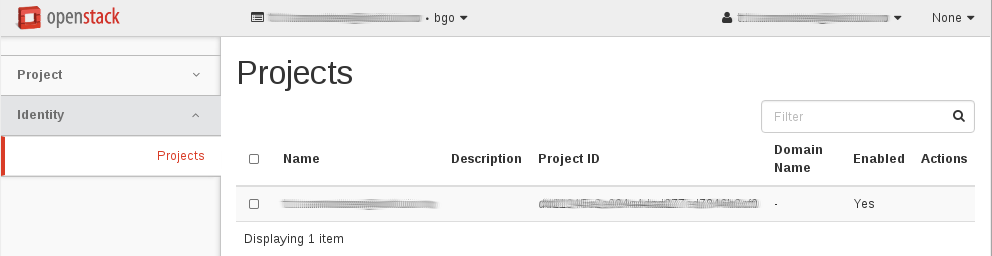The dashboard¶
Last changed: 2024-04-17
The dashboard is the common web user interface for OpenStack. It is a simple web GUI where you can perform regular tasks, including provision instances, set up access control, provision volumes etc.
Overview¶
When logging in, you will be presented with an overview of your instances and other resource usage:
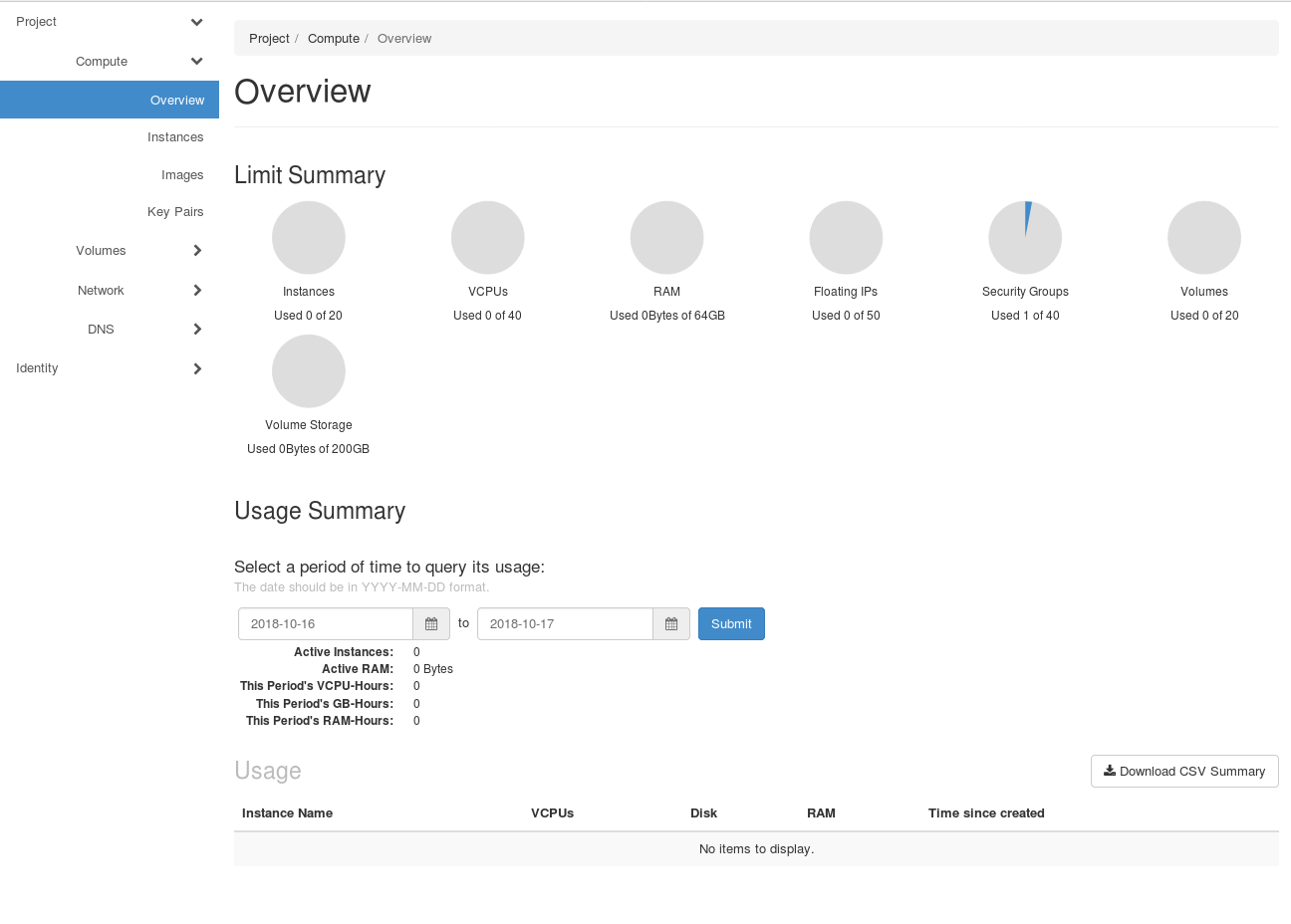
Choosing Region¶
Regions in OpenStack are a way to have different clusters in different geographical regions that share the same user database and federated authentication. In our case, there are two regions: BGO and OSL. These are located at the Universities of Bergen and Oslo, respectively. You may provision VMs (instances) and use other resources in both regions, whichever suits your needs.

In order to select a region, or to simply see which region (and project) you are currently working with, click on your username and a menu appears as shown in the picture above.
Project tab¶
Projects are organizational units in the cloud, and are also known as tenants or accounts. Each user is a member of one or more projects. Within a project, a user creates and manages instances.
From the Project tab, you can view and manage the resources in a selected project, including instances and images. You can select the project from the drop down menu at the top left.
From the Project tab, you can access the following categories:
Compute tab¶
Overview: View reports for the project.
Instances: View, launch, create a snapshot from, stop, pause, or reboot instances, or connect to them through VNC.
Volumes: Use the following tabs to complete these tasks:
Volumes: View, create, edit, and delete volumes.
Volume Snapshots: View, create, edit, and delete volume snapshots.
Images: View images and instance snapshots created by project users, plus any images that are publicly available. Create, edit, and delete images, and launch instances from images and snapshots.
Access & Security: Use the following tabs to complete these tasks:
Security Groups: View, create, edit, and delete security groups and security group rules.
Key Pairs: View, create, edit, import, and delete key pairs.
Floating IPs: Allocate an IP address to or release it from a project.
API Access: View API endpoints.
Note
Even though the Floating IPs tab is present under “Access & Security”, this feature is not used in the NREC cloud.
Identity tab¶
As a regular user, you can view any project that you’re a member of.